My lenovo C466 (so as on Dell Vostro 1500)laptop has an embedded wireless network card “BCM4310 USB controller“.
To install the driver of this card, we need to use “ndiswrapper” which makes the drivers for windows work in Ubuntu & it’s GUI “ndisgtk” to facilitate the installation.
Here are the steps to install the driver for BCM4310 USB Controller Wireless Network Card in Ubuntu (have been tested in both 7.10 & 8.04)
1. Install “ndiswrapper” & “ndisgtk”
You can install the packages from command line with below command:sudo apt-get install ndiswrapper-common ndiswrapper-utils ndisgtk
or you can install them from “Synaptic Package Manager”
2. Download the driver
Download the driver from Dell’s site: http://ftp.us.dell.com/network/R174291.exe
3. Unzip the file
Unzip the file to your desktop, there should be a “DRIVER_US” folder which contains the “bcmwl5.inf” file, we need this file later
4. Run “ndisgtk”
command:sudo ndisgtk
or you can launch it from “System -> Administration -> Windows Wireless Drivers”
5. Install the driver
Click “Install New Driver”, and select the “bcmw5.inf” mentioned above, and then click “Install”
After the above 5 steps, the wireless card indicating lamp should be on now, if you still cannot connect to the network, you should make some configuration.
1. Open the Networking Admin tool (System | Administration | Networking), select the Wireless connection and click Properties, ensure the Enable roaming mode checkbox is ticked.2. Click the Network Manager icon (computers icon in the top right corner of system tray), your network ESSID should be shown in the drop-down list. Select your network by clicking on it.
3. If the Network requires any further configuration (e.g. WEP key), a dialog should appear, select the correct settings and paste in your key.
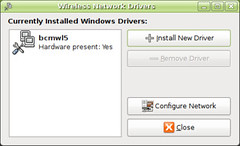
No comments:
Post a Comment